Creating and Naming Bins
The first step in organizing your project is to create new bins to store your source clips, audio, and sequences. Generally, you organize a project by grouping similar elements together into specific bins. You will create three bins—one each for music, clips, and sequences.
In Final Cut Express, there are often several ways to perform the same task or access the same function. For example, you can create a bin in three different ways. You can choose a menu option, use a keyboard shortcut, or Ctrl-click to select an option from a shortcut menu. You will create a bin using each approach. For this exercise, make sure your Browser is set to View as List rather than as icons, although you can also create and name bins in other views as well.
- Click in the Browser window to make it active.
- Choose File > New > Bin.
- Since the bin name is already highlighted within the text box, just type the wordMusic.
- Press Return or Tab to accept the name. If you need to correct it, click in the text area of the name itself, not the bin icon, to select the name again.
- To create the second new bin, press Cmd-B.
- Type Clips in the name area.
- To create the third bin, Ctrl-click on a blank gray area under the Name column in the Browser window and choose New Bin from the shortcut menu.
- Type Sequences in the bin name area.
- To delete Bin 1, the empty bin that was already in the project, click it once to select it and press Delete


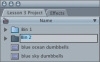
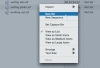

No comments:
Post a Comment